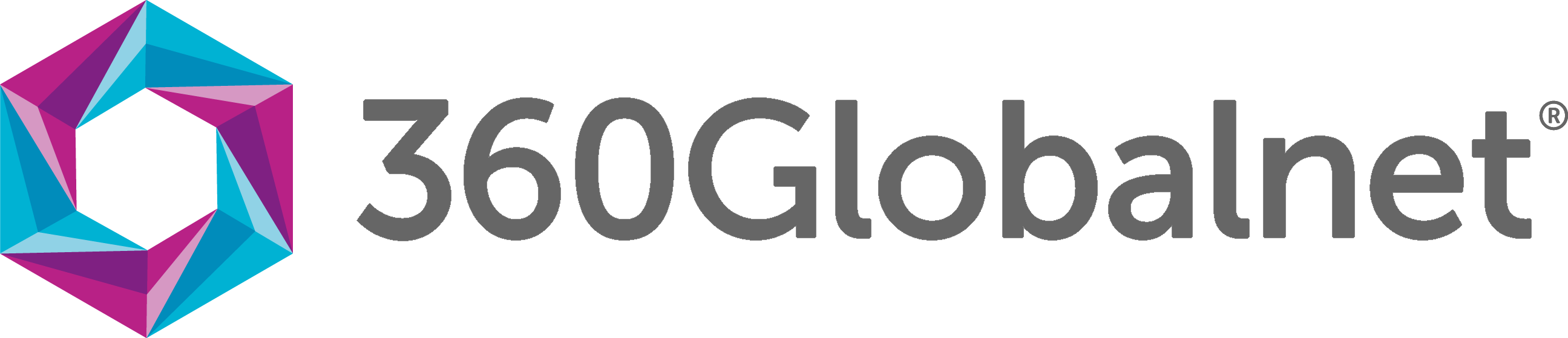Welcome to 360SiteView Training Tutorials
Our Overview video will give you an indication of what you can learn from watching each tutorial. From Logging In to Managing your Team. The bitesize tutorials range from 2-5 minutes, and total approximately 35 minutes
You can use Ctrl+F to find keywords for the subject you want to know more about.
All our videos have a generic perspective to help you learn and understand the 360SiteView platform. Your individual business processes will need to be followed.
For more information or to request further training, please contact your 360SiteView Representative or the support team at support@360globalnet.com
Configurator training resources are available on request.
* The 360SiteView Training Videos were recorded using the old Flash interface, the new HTML5 portal interface may have some minor differences, i.e. colouring and names of buttons may differ, however overall functionality represented is the same. We endeavour to update training resources as and when appropriate inline with our version release program.
See how to you Log In and access the 360SiteView Portal, select the right 360SiteView Org from the portal to work in and learn how to reset your password.
More information on Multi Factor Authentication, User Access and Admin permissions can be found in the 360SiteView Training Guides.
Home Screen and shortlist
The 360SiteView Portal is the interface of an individual organisation, where records (e.g. claims) are created and managed based on the processes built in the Configurator. The Home screen is the first screen that users see. It shows a list of all recent records and calls to action (flags). Watch this tutorial video to understand the layout and information presented on screen.
Setting up a new record
This video will walk you through the basic principles of creating a New record within the 360SiteView platform and focus on the ‘push model’, where a User e.g Claims handler issues ‘pushes’ a template out to a recipient to complete.
See how to do this via the traditional ‘Request for Evidence’ approach or skip to 2 minutes in and see how this can be done using a Form to determine the template for the recipient.
Searching for Records
With thousands of records in the system, being able to find one when to manage a query on is vital. Watch this video to see how and what data you can search on to find the record you are looking for.
What the recipients see
Quite often, you don’t actually know what the customer is going to see when you send out the Request for Evidence, to get a sense of what typically a recipient such as a Policyholder might be receiving from you, take a look at this example.
Reviewing and downloading evidence
Once a recipient has sent you the information, you’ll need to look at what they have submitted. This video will help you to understand how and where information is sorted, for example via Tabs or stacked templates, How to review the information you’ve received, as well as the types of information you might be looking at such as photos, documents, videos and text-based response.
Skip to 4 minutes in to see how to Download photos and videos from the Portal to use externally from the system.
Understanding the Audit Log
All actions that take place on the 360SiteView platform are recorded in an Audit Log. Watch this to see typical information captured in those Audit Logs. Including User actions, system automated actions, internal notes and recipient behaviours.
Working with State Changes
360SiteView records can be actively managed via the State Change feature, allowing you to move a record e.g. a Claim through various stages of lifecycle, from FNOL to conclusion of the claim.
States can trigger interactions with other interested parties, such as your supply chain, business teams and automatically provide the customer with an update as their claim progresses.
Use this video to see a typical workflow and how to progress a record through its lifecycle.
Autoserve Records
Your customers can initiate the submission of information to you, without needing to speak to you first. They can do this via an Autoserve template, placed on your website. We call this the ‘pull’ method, as they access and pull a template and create the new record themselves. Watch this video to see how they do that, once it’s submitted to you, your normal handling process kicks in, the same way as the ‘Push’ model of creating a new record.
RFE Action Buttons
From the 360SV Portal, you can work with a record in various ways, this is done via the RFE Action buttons. They allow you to add notes to a record, send messages to recipients and other involved parties and contacts, all directly logged within the record. As well as being able to work with a template via Form Mode, and more.
Understanding Flags
Flags are an integral part of the 360SiteView system, these tell you when you have an action to take against a record.
System flags, appear when certain conditions are met, e.g. a message has been received ‘Unread Messages’
Customisable flags are bespoke to you and will have been designed based on your own business processes to ‘Flag’ an action for you to take.
Sharing a Record
360SiteView allows you to create a Digital share of the information captured within the system. This Share Link can then be used to send out to interested parties to view a copy of the information submitted to you. This tutorial demonstrates how to create different types of Share Link, video only and restricted data shares. This also explains skill-based restrictions, for your users to only share information they have permission to Share.
Work with Team Leader View
Your business may operate various types of teams, such as specialism in Water claims or Asbestos, With the Teams feature enabled and your teams set up, you can oversee and manage your teams; allocate work to users and change ownership of assigned work during absence and leave.